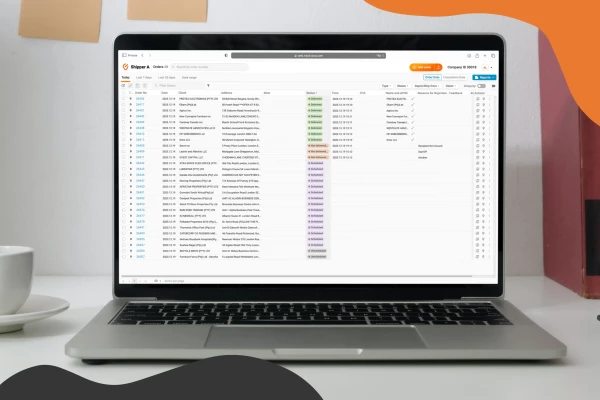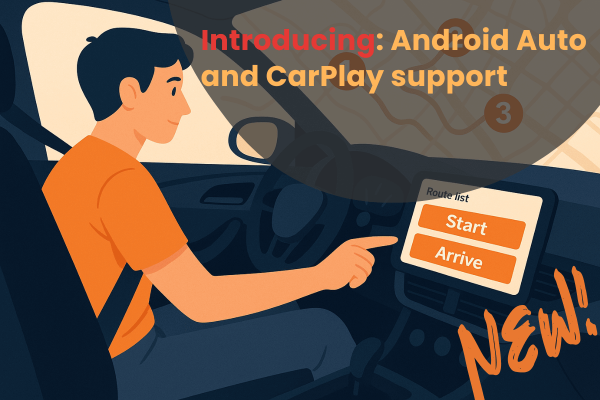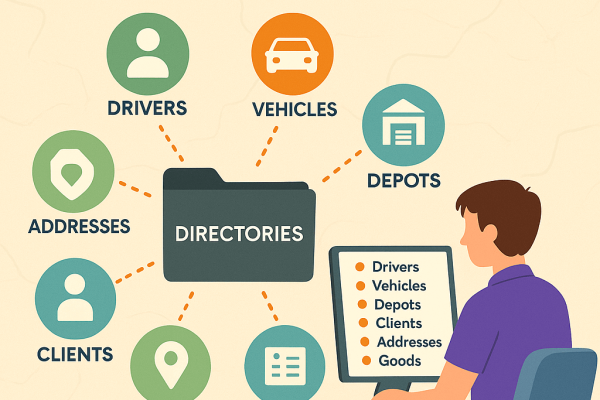New: Custom Fields for the Delivery Live Tracking Page

by
Edvardas Pocus
July 30, 2024
In today's fast-paced world, customers expect more than just quick deliveries—they want detailed, transparent information about their orders.
Track-POD is excited to announce a new feature that fulfills this demand: Custom Fields on the Live Tracking Page. This feature allows our users to provide additional, tailored information to their clients, enhancing the delivery experience and streamlining customer support processes.
What are Custom Fields?
Custom Fields enable you to add specific information to the Live Tracking Page, which can be crucial for both customers and couriers. Whether it's providing extra details about the delivery process or specific instructions, this feature gives you the flexibility to communicate more effectively with your clients.
A practical example
Imagine a scenario where a courier delivers a parcel, but the recipient isn't home.
Instead of leaving the package in an insecure location, the courier leaves it with a neighbor and uses the Custom Fields to note down the neighbor's details.
This information then appears on the delivery’s Live Tracking Page, so the recipient knows exactly where to find their parcel. This not only keeps the recipient informed but also reduces the need for follow-up calls to customer support, saving time for everyone involved.
How to enable custom fields?
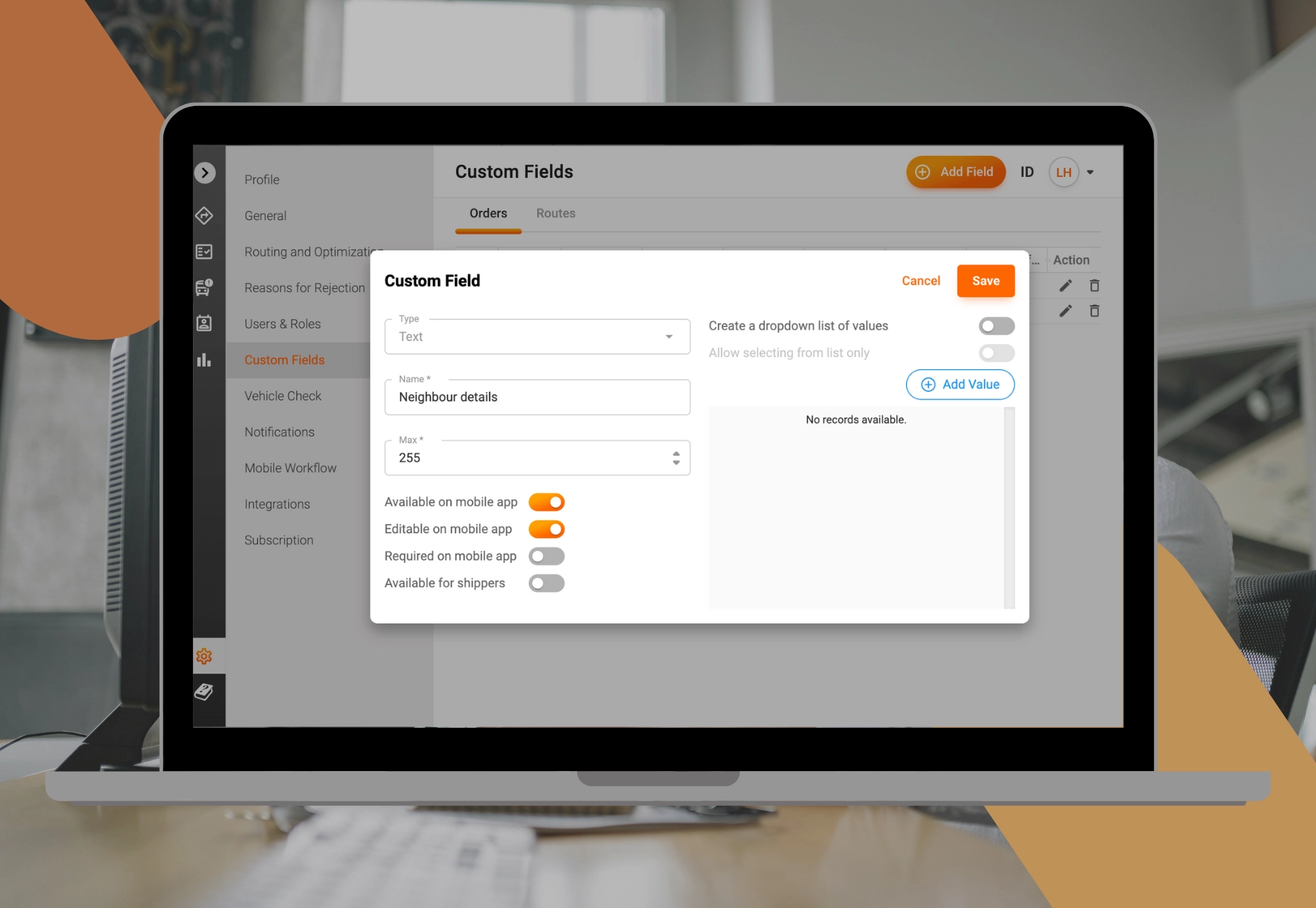
Getting started with Custom Fields in Track-POD is a breeze. Follow these simple steps:
- Log in to your Track-POD account
- Navigate to the Custom Fields section: go to Settings -> Custom Fields.
- Add a custom field by clicking on the Add Field button. A dialog box will appear where you can:
- Select the field type (choose from Checkbox, Number, Text, Date, Time, or DateTime).
- Provide the field name and details - this could be anything relevant to your delivery process.
- Toggle mobile app options for your drivers: ensure "Available on mobile app" and "Editable on mobile app" are turned on for seamless usage.
- Once done, click the Save button. Your new field will now appear in the list of available custom fields.
If you need a drop-down list, select "Text" as the field type and enable the "Create a dropdown list of values" option. You can then add as many values as needed for the drop-down list.
Adding Custom Fields to the Live Tracking Page
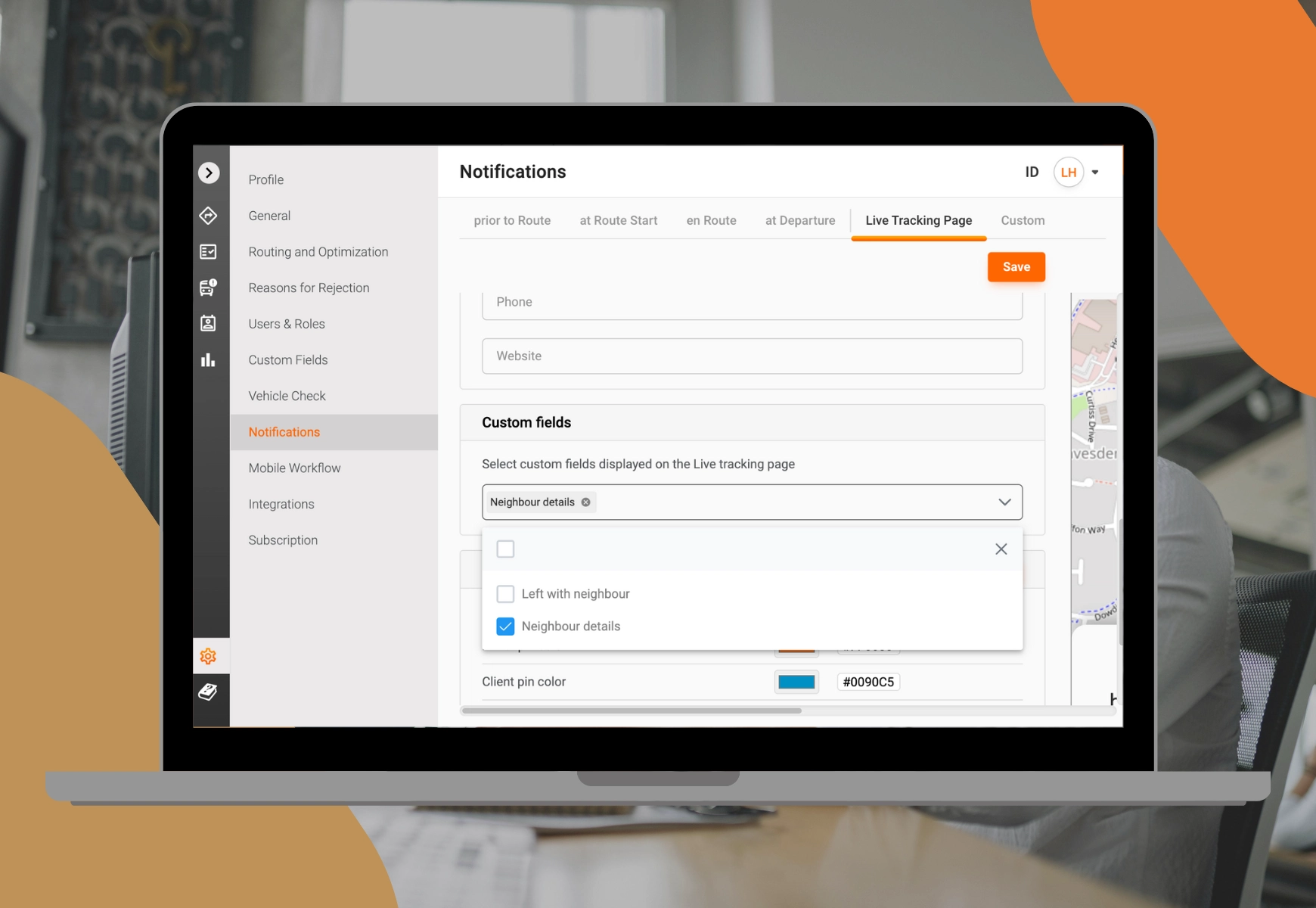
To make these fields visible on the live tracking page:
- Navigate to Settings -> Notifications and select the Live Tracking Page tab.
- In the Custom Fields section, check the boxes next to the fields you want to include. A preview on the right will show how these fields will appear.
- Click the Save button to update the live tracking page with your selected fields.
How does this affect the delivery driver’s workflow?
We designed this functionality to be as minimally intrusive as possible on the existing driver workflows; therefore, there are no major changes to them.
When the Custom Fields are enabled, the delivery driver will see them when entering the ePOD information using the Track-POD’s Delivery Driver App, such as recording signatures or taking pictures, and will be able to complete them instantly.
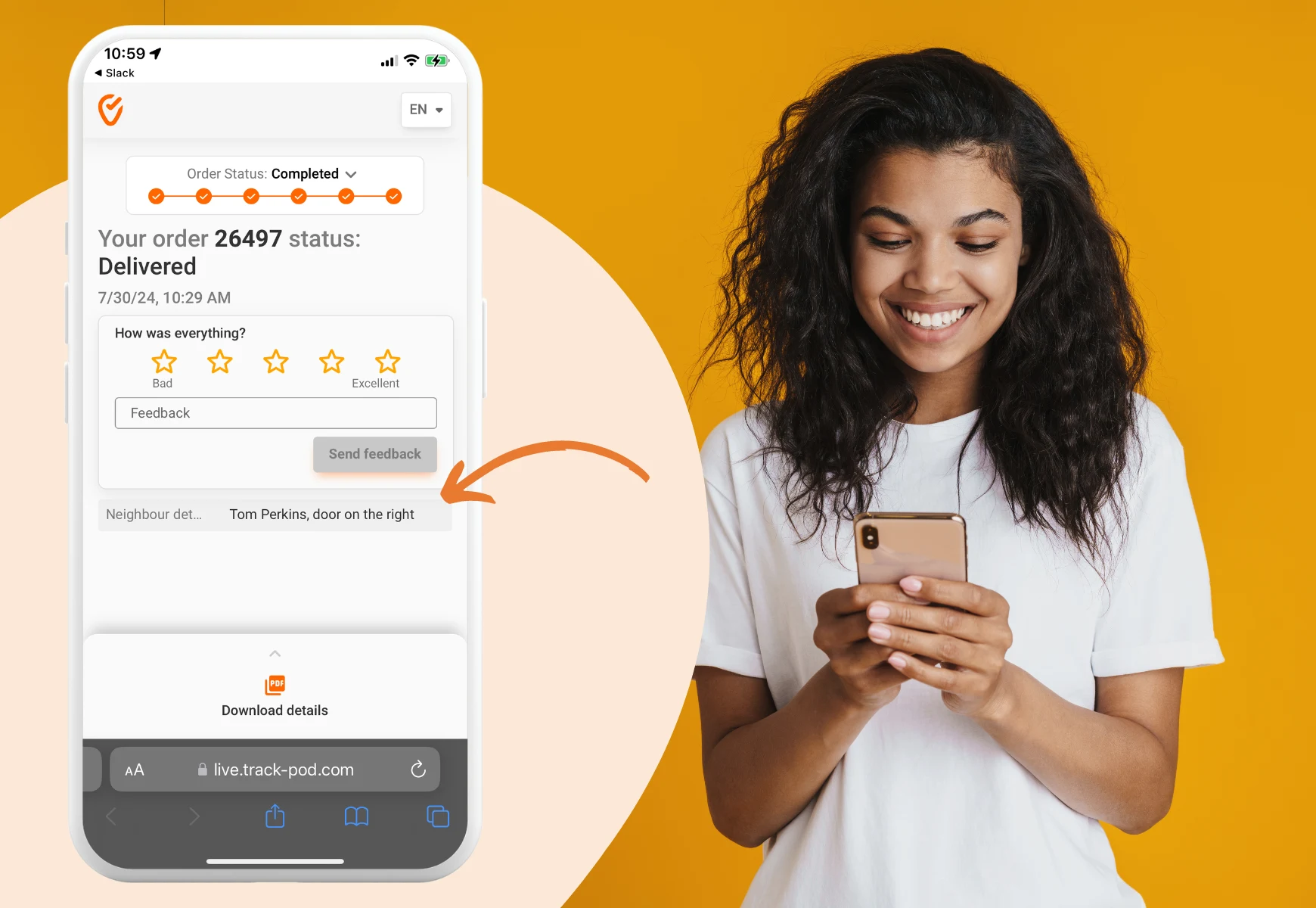
Try Track-POD Today
Custom Fields are a powerful tool for providing more detailed delivery information, improving transparency, and reducing the need for customer support interactions. By using this feature, you can enhance the customer experience, ensure crucial details are communicated effectively, and streamline your delivery processes.
If you're not yet a Track-POD user, now's the perfect time to start. Sign up for a free 7-day trial and see how Custom Fields and our other features can transform your delivery management.
About The Author
Edvardas Pocus
All things B2B growth marketing.